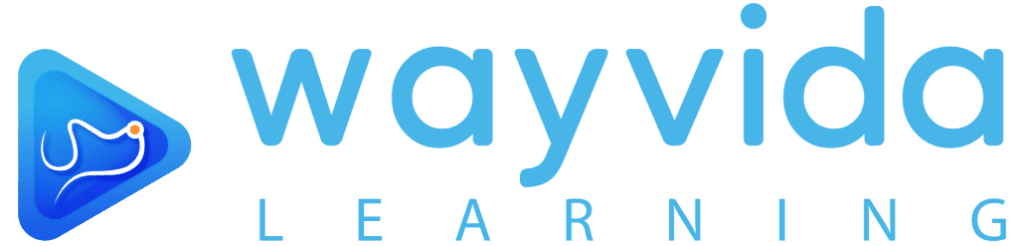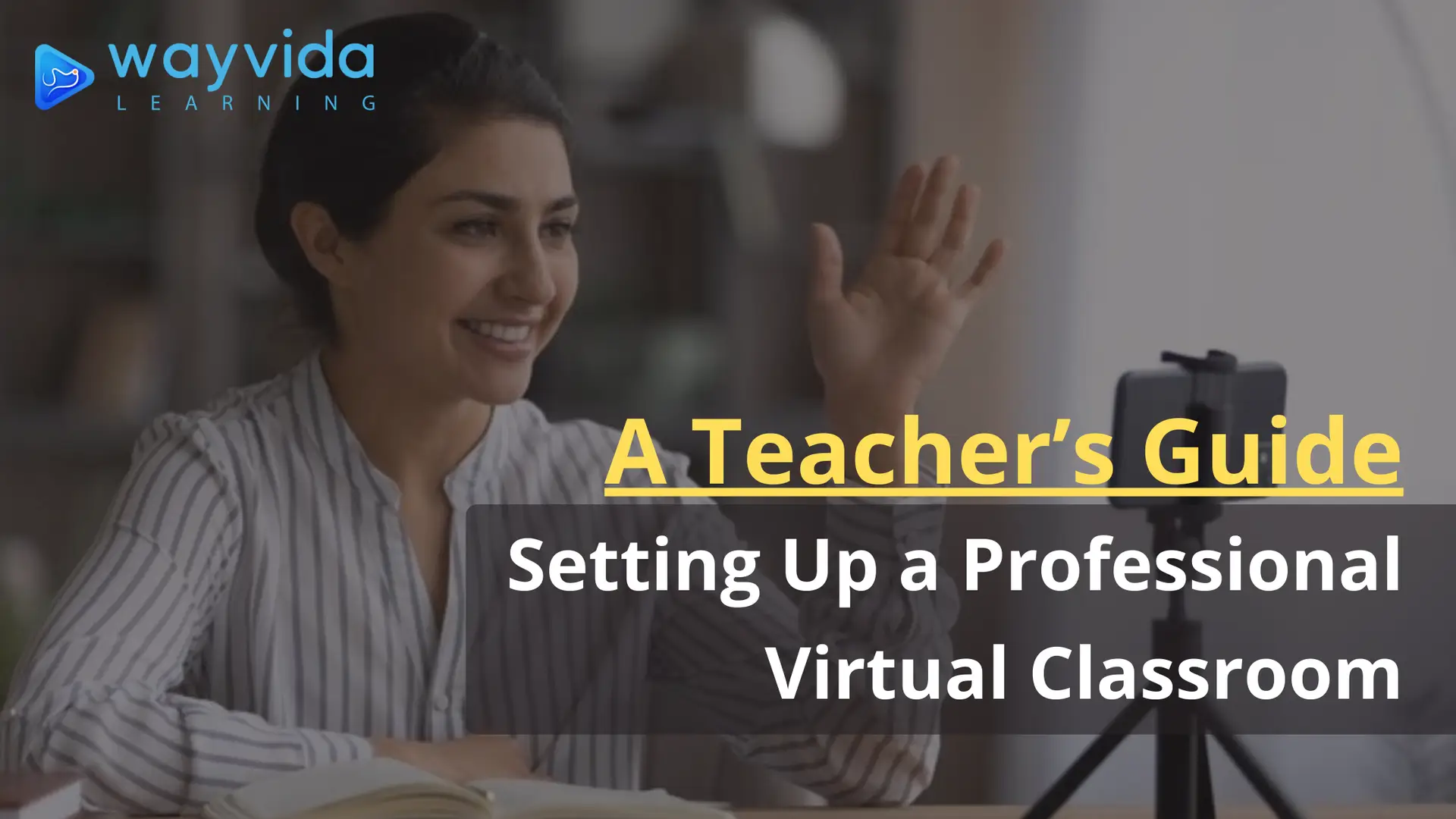
In today’s digital age, the virtual classroom is the new norm. Setting up a professional virtual teaching space ensures an engaging and distraction-free environment for both teachers and students. Whether you’re an experienced online educator or a beginner, this step-by-step guide will help you create a polished setup with real-world examples and tips.
- Choose the Right Location The first step in setting up a virtual classroom is finding a quiet, well-lit space where you can teach without interruptions.
- Tip: Select a room with minimal background noise. A closed room works better than open spaces.
- Example: Use soundproof curtains or a white noise machine to block external sounds.
- Lighting: Bright and Natural Is Best Good lighting enhances your appearance and makes you more engaging on screen.
- Step 1: Place your setup facing a window for natural light.
- Step 2: If natural light isn’t available, invest in a ring light or LED panel lights.
- Example: Affordable options include the Neewer Ring Light or Elgato Key Light.
- Invest in High-Quality Audio Equipment Clear audio is crucial for keeping students focused and avoiding miscommunication.
- Step 1: Use an external microphone instead of a laptop’s built-in mic.
- Step 2: Consider noise-canceling headphones for clearer communication.
- Example: Budget-friendly mics like Blue Yeti Nano or Fifine USB Microphones are excellent choices.
- AI Tool Tip: Use Krisp for AI-powered noise cancellation to filter out background sounds in real-time.
- Optimize Video Quality A clear video feed helps students connect better with you.
- Step 1: Use an external webcam for better resolution (e.g., Logitech C920).
- Step 2: Set the camera at eye level to maintain proper framing.
- Example: Elevate your laptop or webcam using books or a stand.
- AI Tool Tip: Use AI software like NVIDIA Broadcast to blur your background or enhance video clarity.
- Create a Clutter-Free Background A clean, distraction-free background keeps students focused on your teaching.
- Step 1: Use a plain wall or a virtual background.
- Step 2:Decorate lightly with educational posters or a bookshelf.
- Example: Use Zoom’s built-in virtual backgrounds for a professional look.
- Master Your Internet Connection A stable internet connection is the backbone of a virtual classroom.
- Step 1: Use a wired Ethernet connection instead of Wi-Fi for reliability.
- Step 2: Test your connection speed regularly (minimum 10 Mbps for smooth streaming).
- Example: Use apps like Speedtest by Ookla to monitor internet performance.
- Use AI Tools to Enhance Teaching AI tools can make your virtual classroom more effective and interactive.
- Example 1: Use Canva for creating visually appealing presentations.
- Example 2: Utilize ChatGPT for generating quick lesson plans or answering complex queries.
- Example 3: Try Synthesia to create AI-powered video lessons.
- Test Your Setup Before Class Avoid last-minute hiccups by running a complete test before your class begins.
- Step 1: Check video, audio, and internet connectivity.
- Step 2: Record a short test video to ensure everything works seamlessly.
- Example: Create a checklist to ensure you don’t miss any step.
- Engage Students with Interactive Tools Interactive tools make virtual classrooms more dynamic and engaging.
- Example 1: Use Kahoot! or Quizizz for fun, interactive quizzes.
- Example 2: Incorporate whiteboard tools like Jamboard for collaborative learning.
- Maintain Professionalism and Energy Your demeanor and energy set the tone for your virtual class.
- Tip 1: Dress professionally, as it influences how students perceive you.
- Tip 2: Maintain eye contact by looking at the camera during explanations.